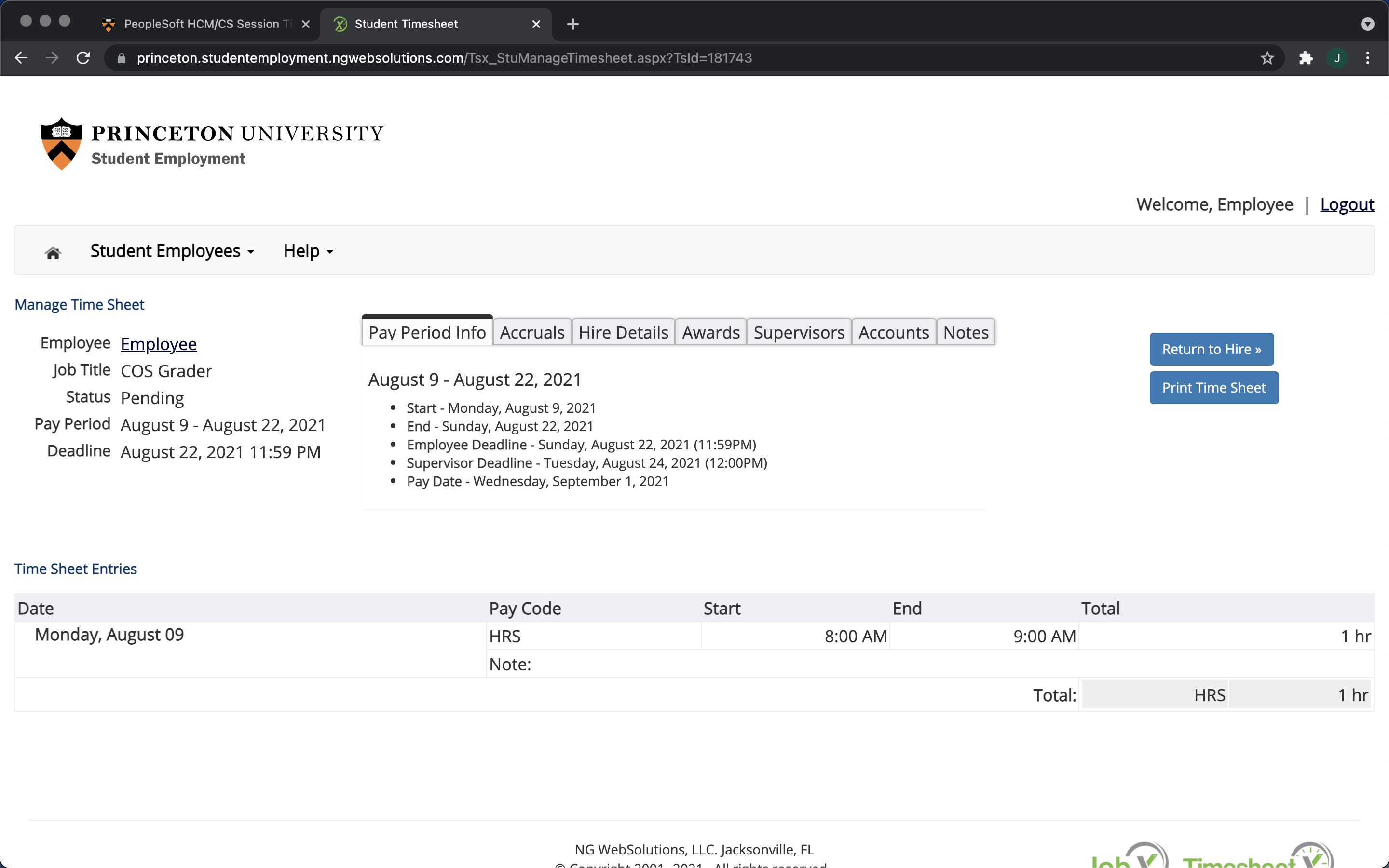Summary #
- Once you have been added to the department’s payroll, you can declare the hours that you work in the TimesheetX platform and get paid every few weeks.
Overview: What are JobX and TimesheetX? #
Princeton University uses JobX to advertise and solicit applications for most student employment jobs on campus (recruiting both undergraduate and graduate students). These jobs are typically hourly jobs, and student employees declare their hours on TimesheetX. Below is information on how to use the latter to declare your hours for COS jobs.
For most UCA jobs, the Department of Computer Science does its hiring through TigerUHR. However some jobs, in particular summer research internships, are advertised through JobX.
You cannot be added to the payroll for an hourly job until you have completed your official employment paperwork. Please make sure you follow all steps outlined in the Before Getting Paid page.
How to Get Help #
If you have any questions about getting added to payroll or declaring hours, you may contact Elizabeth Wang, who oversees the department’s payroll for Undergraduate Course Assistants.
If you belong to the UCA Slack, you can also ask her questions in the #payroll channel.
Official Instructions #
The Student Employees portal contains several useful resources, including:
Tutorial on JobX and TimesheetX: JobX is the platform on which you can search for a large number of student employment jobs on campus; TimesheetX is the platform on which you will declare your hours once hired.
Step-by-Step Guide #
Go to TigerHub.
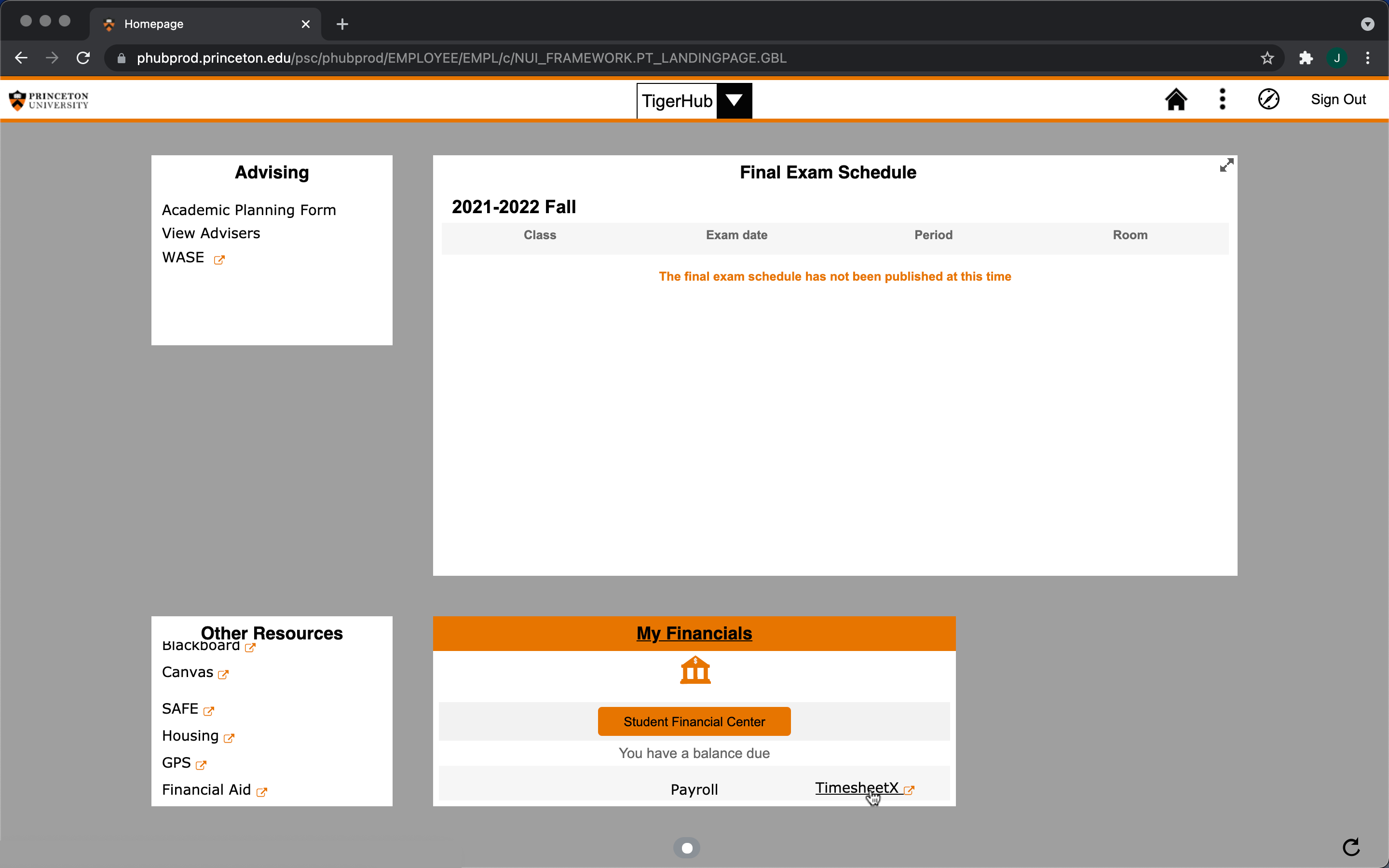
Hours must be reported separately for each category of job (grader, facilitator, etc.) that you may be hired in. Begin by selecting a category in which to declare hours. This will process have to be repeated for other jobs.
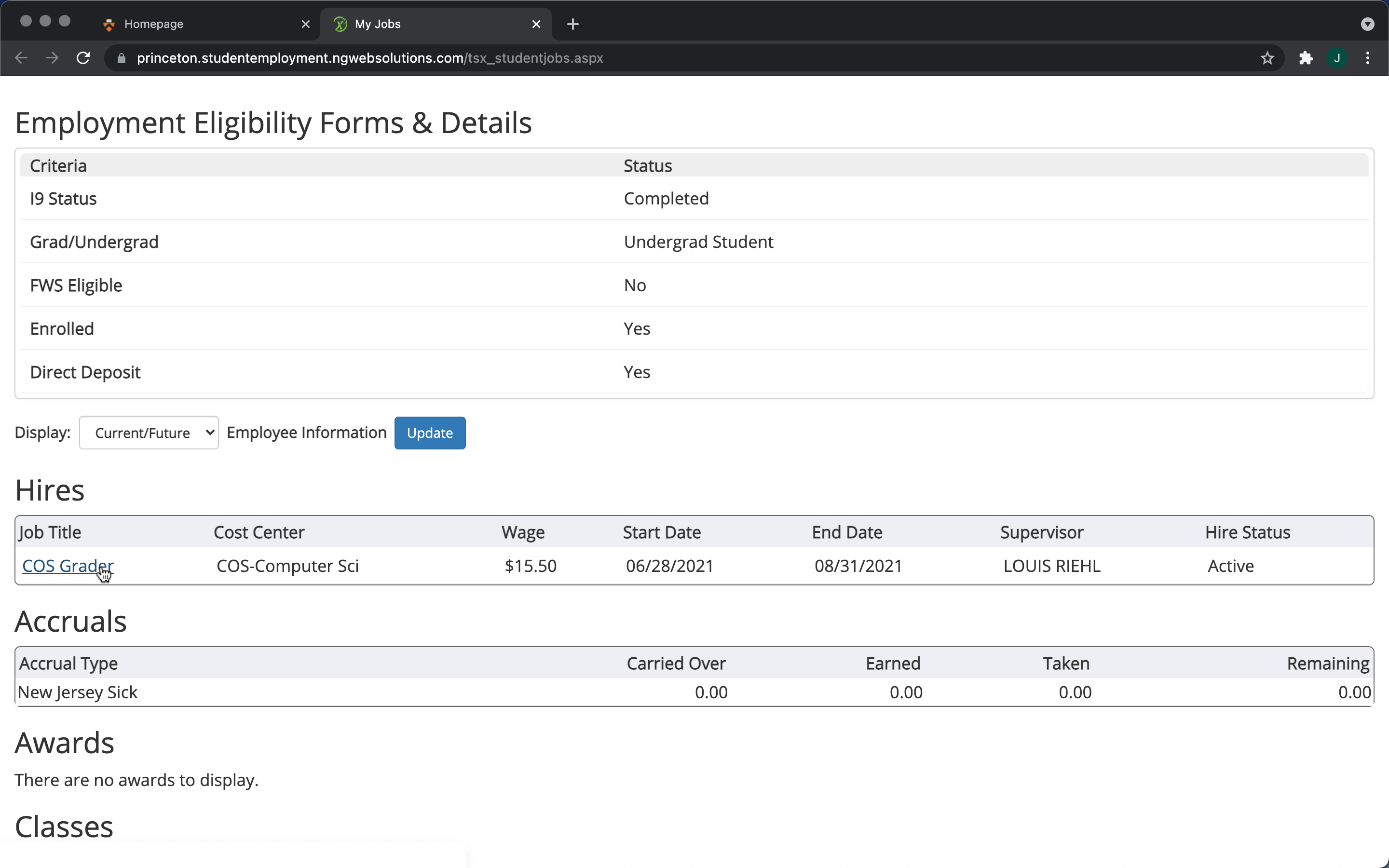
Click on “Start time sheet” on the most recent pay period.
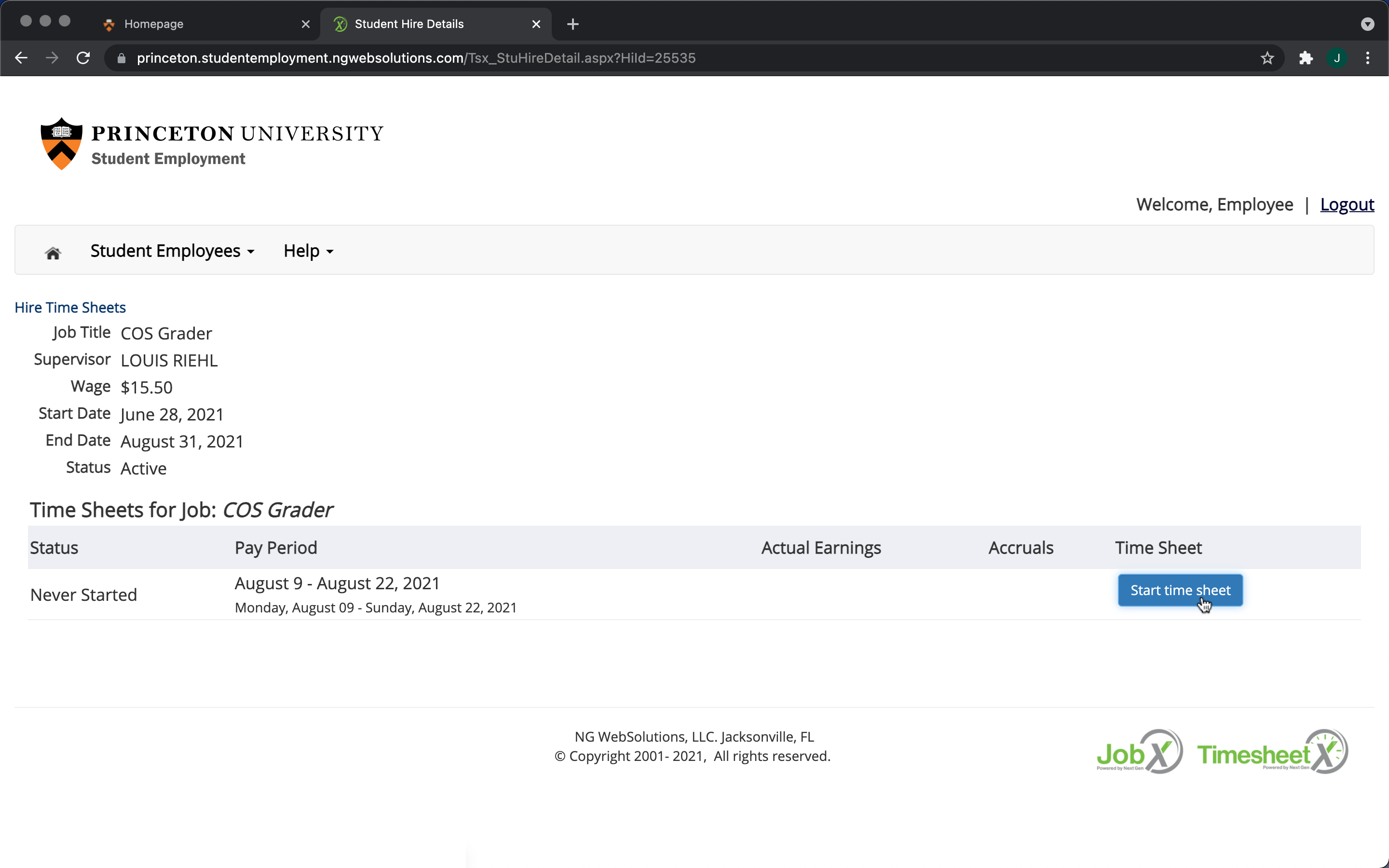
Enter every shift you worked. For each shift, click “Add a new entry.”
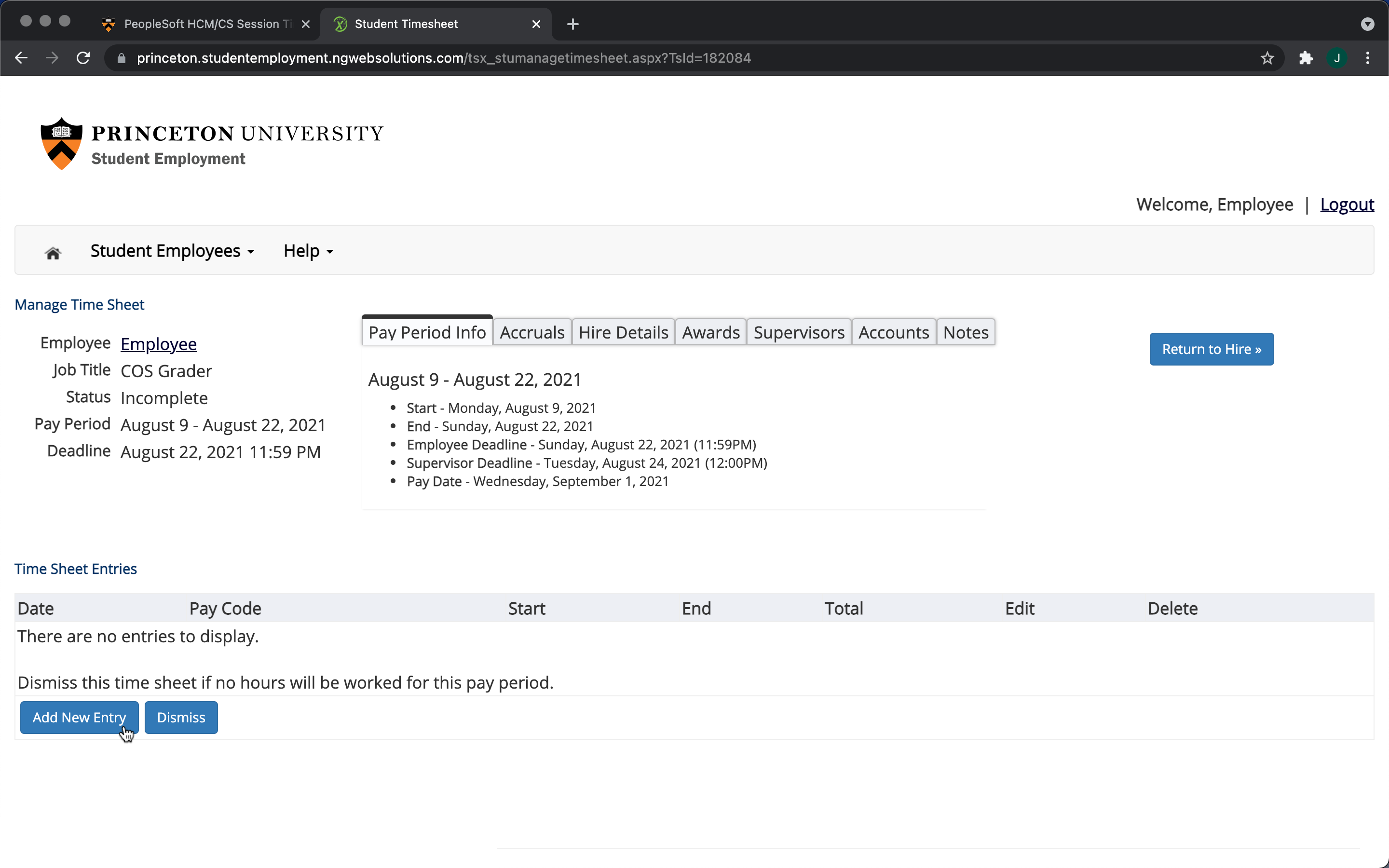
Enter the details of the entry.
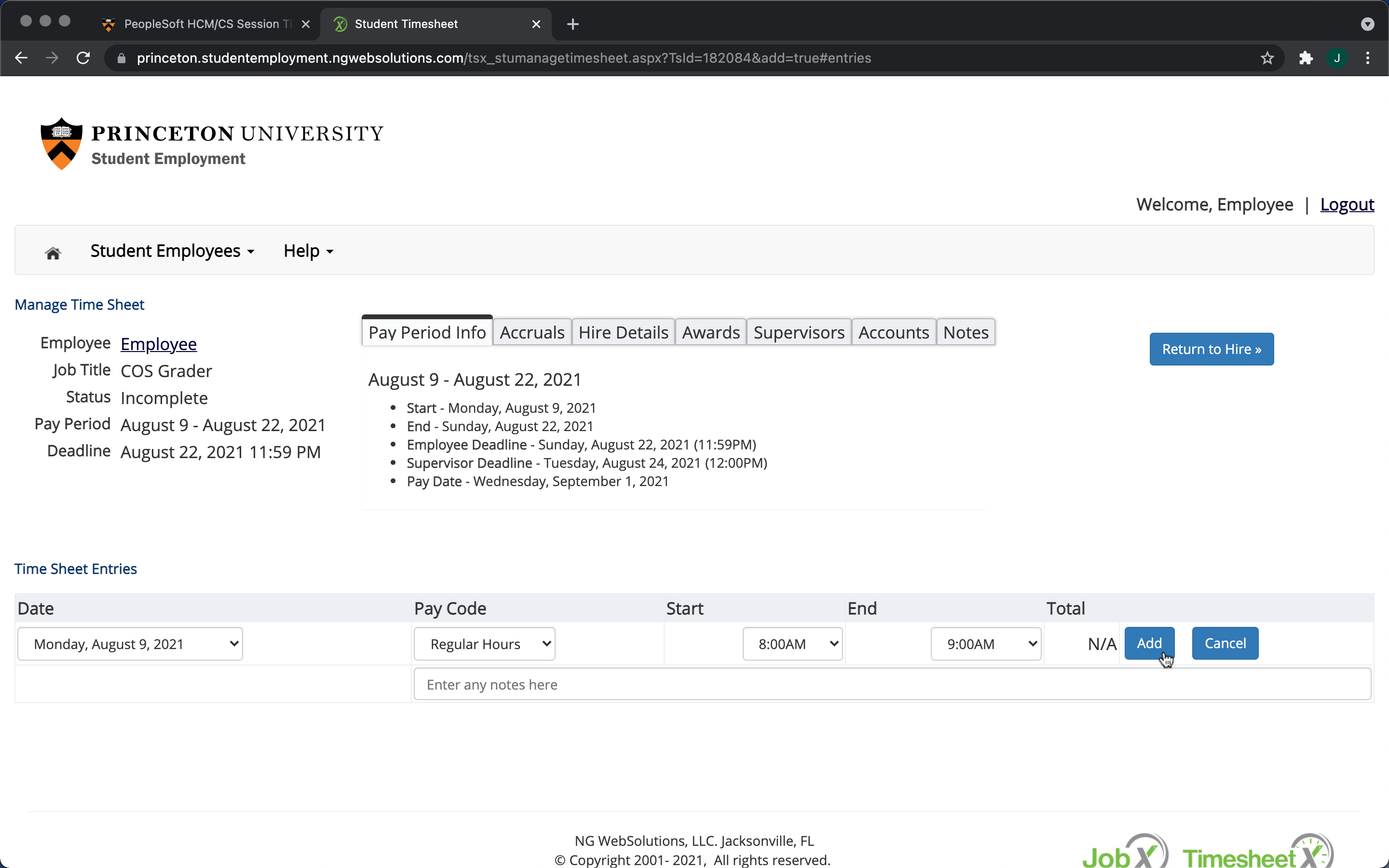
Once done entering all your hours for a given pay period, click “Submit Time Sheet.” Note: Only one time sheet can be submitted per period; and time sheets cannot be edited once submitted. For this reason, it is important to only submit at the end of pay period, once all entries have been submitted.
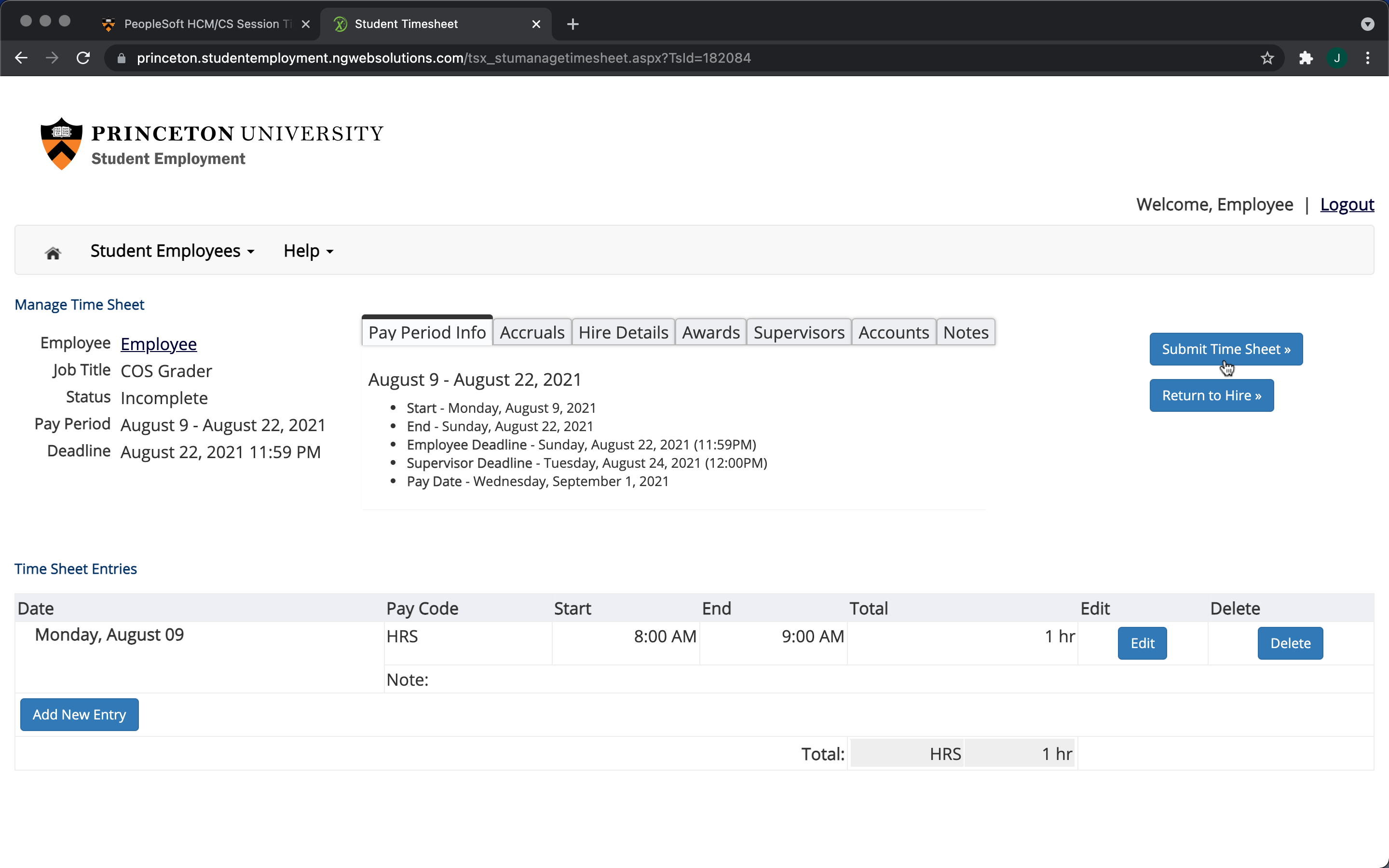
Review the accuracy of your submission, before it is sent to our administrative coordinator and financial assistant.
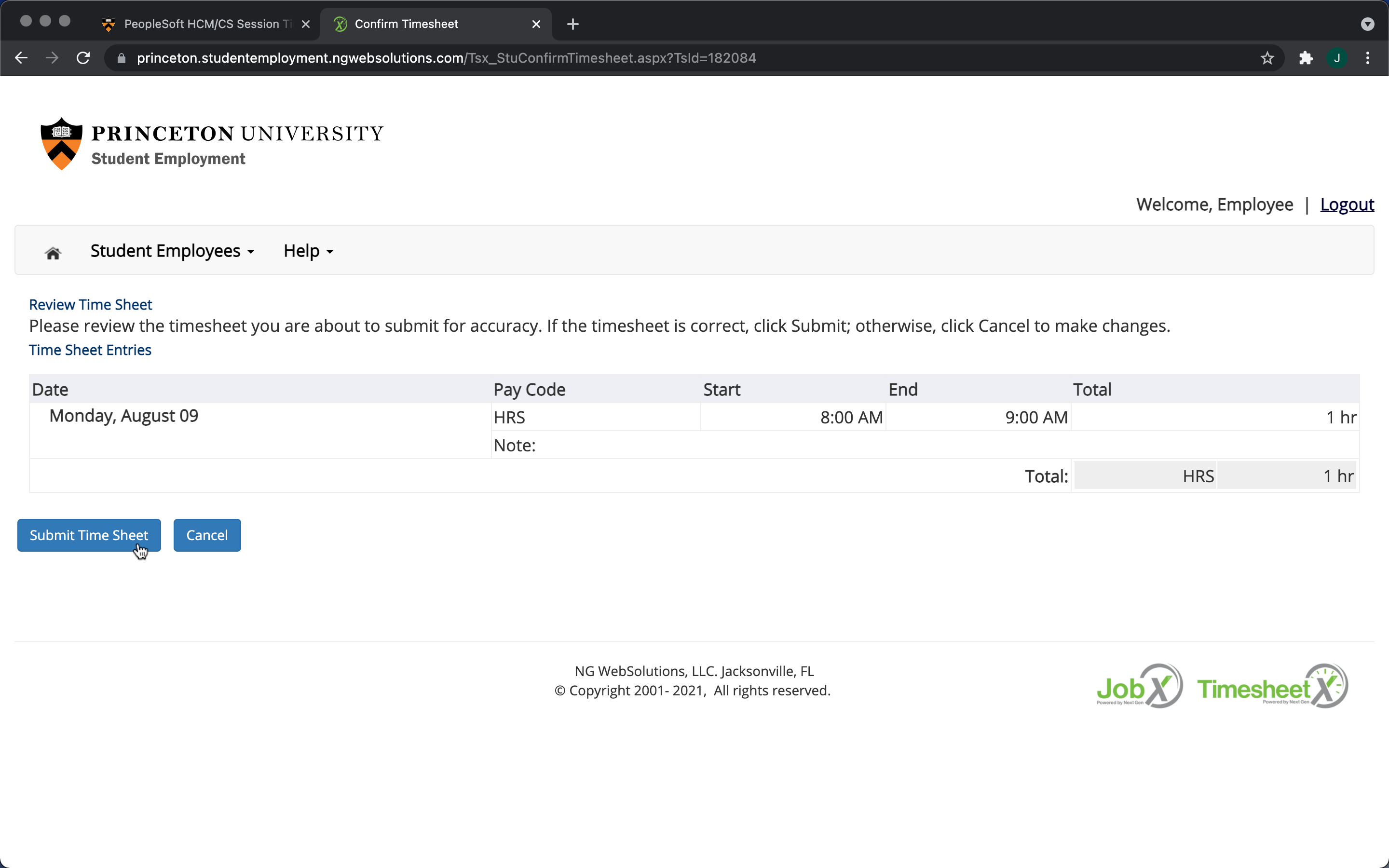
And confirm a second time.
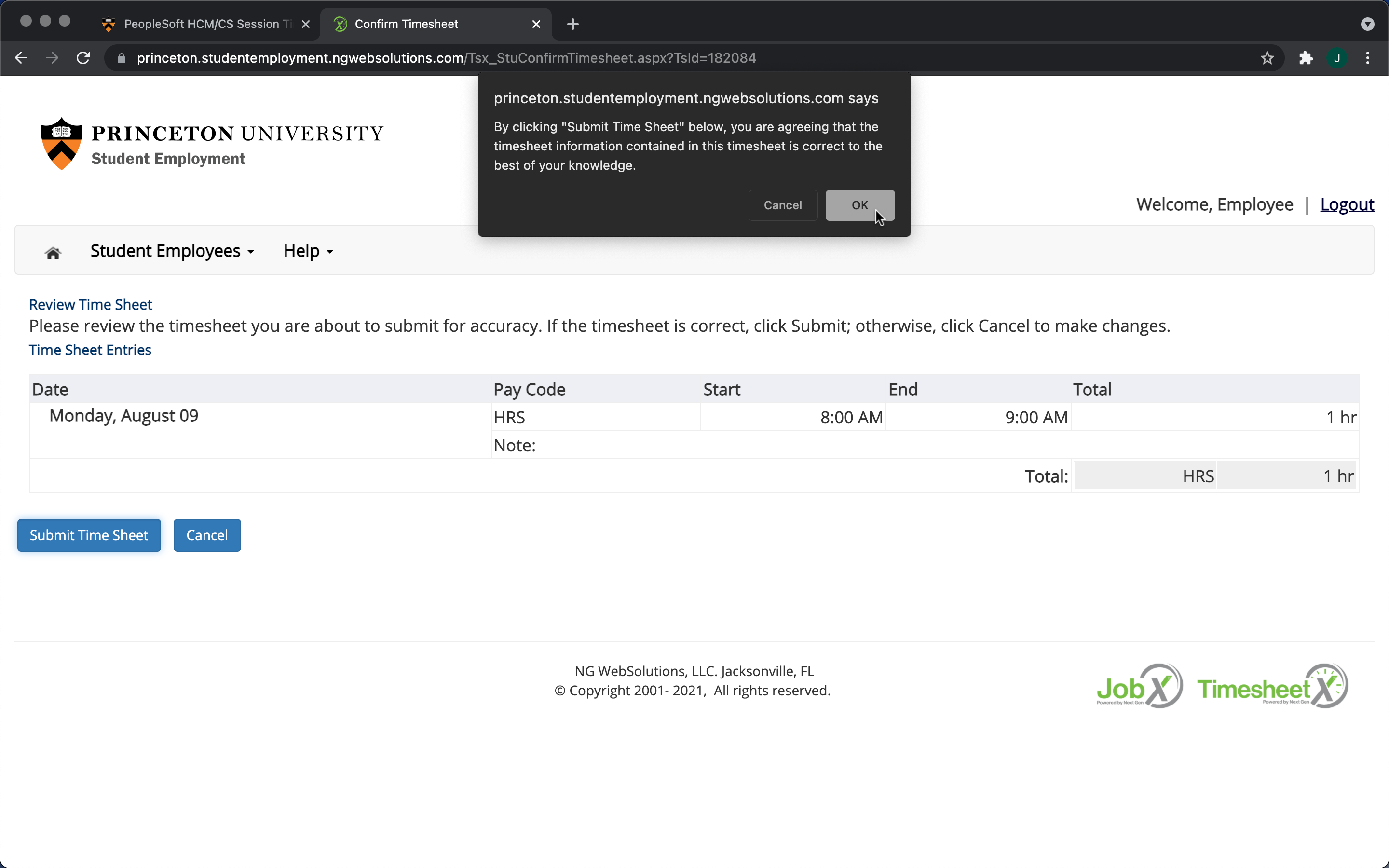
Once your submission has been made, review the details of when we will have reviewed it, and when it will be transferred to Princeton’s financial department for disbursement to you.