How to Contribute to this Site #
This site is hosted in a public GitHub repository. It uses the Hugo static site generator and the actual pages are written in Markdown (see cheat sheet here). It is published using GitHub Pages.
Anybody with a GitHub account, can suggest changes to an existing page with only two or three clicks, like for Wikipedia. (Anybody can also propose new pages, but that requires a few more clicks.)
If you have made several contributions, you may be made a collaborator and you will be able to directly modify the site without requiring approval. (Since GitHub is a version control system, all changes are tracked and it is easy to undo specific changes, if they are later identified as malicious).
Below we outline how to suggest a change for any existing page on the website to get you started. This is a good opportunity to get to know GitHub and version control systems, which are really important tools.
First Step: Click “Edit this page” #
On any page of this site, including this one, you can find a link at the bottom, or bottom-right of the site, that is captioned Edit this page. The next step depends on whether you are a collaborator or not.
How to suggest a change if you are not a collaborator #
If you are not a collaborator, you cannot push changes to the repository directly: You must first make fork to your repository. Fortunately GitHub both clearly indicates when this must happen, and transparently creates the fork for you such that this step of the process is completely transparent to you.
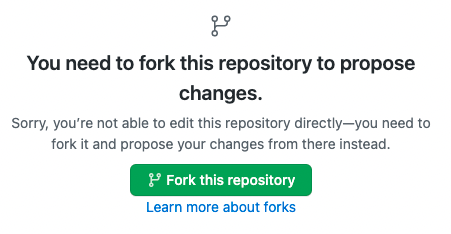
You can click “Fork this repository” and then follow the steps outlined starting in Step 2 of GitHub’s guide on Editing Files in Another User’s Repository.
Thank you in advance for your contribution! Depending on whether the semester is busy, your contribution will be reviewed soon. Once several of your contributions have been accepted, we will likely consider making you a collaborator!
How to suggest a change if you are a collaborator #
If you are a collaborator, there is no need for a fork: You can edit files directly as though were the owner of the files. After clicking on Edit this page, you can follow the steps outlined starting in Step 2 of GitHub’s guide on Editing Files in Your Repository.